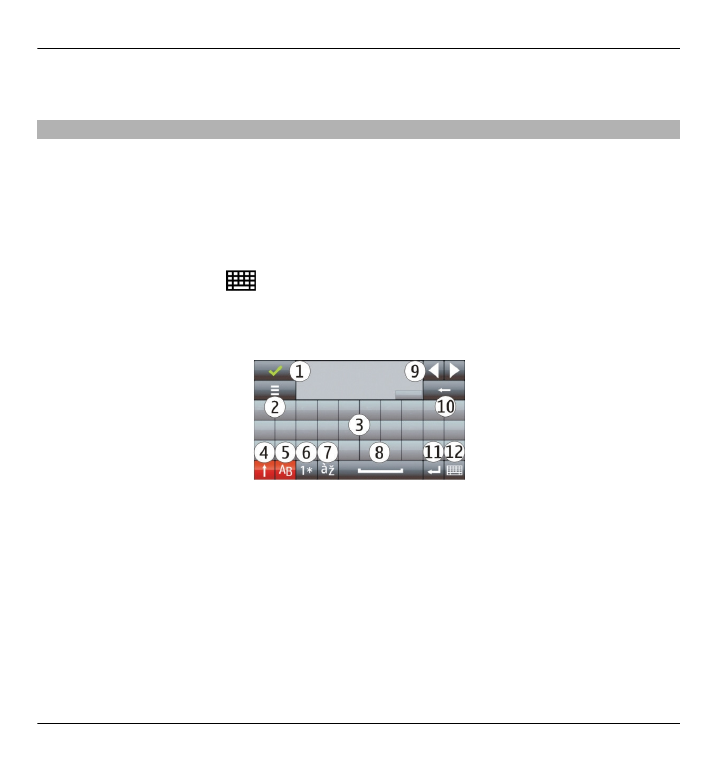
On-screen keyboard
You can use the on-screen keyboard in landscape mode.
If automatic display rotation and sensors are activated, the text input mode changes
automatically between Full screen QWERTY (on-screen keyboard) and Alphanumeric
keypad (on-screen keypad) when you rotate the device.
If the text input mode does not change automatically, to enter text using the on-
screen keyboard, select
>
Full screen QWERTY
.
When using the on-screen keyboard in landscape mode and in full screen mode,
you can select the keys with your fingers.
1 Close - Close the on-screen keyboard.
2 Input menu - Open the touch input options menu to access commands such as
Writing language
.
3 On-screen keyboard
4 Shift and caps lock - To enter an uppercase character when writing in lowercase,
or vice versa, select the key before entering the character. To activate the caps
lock, select the key twice. A line under the key indicates that the caps lock is
activated.
5 Letters - Enter letters.
62 Write text
© 2011 Nokia. All rights reserved.
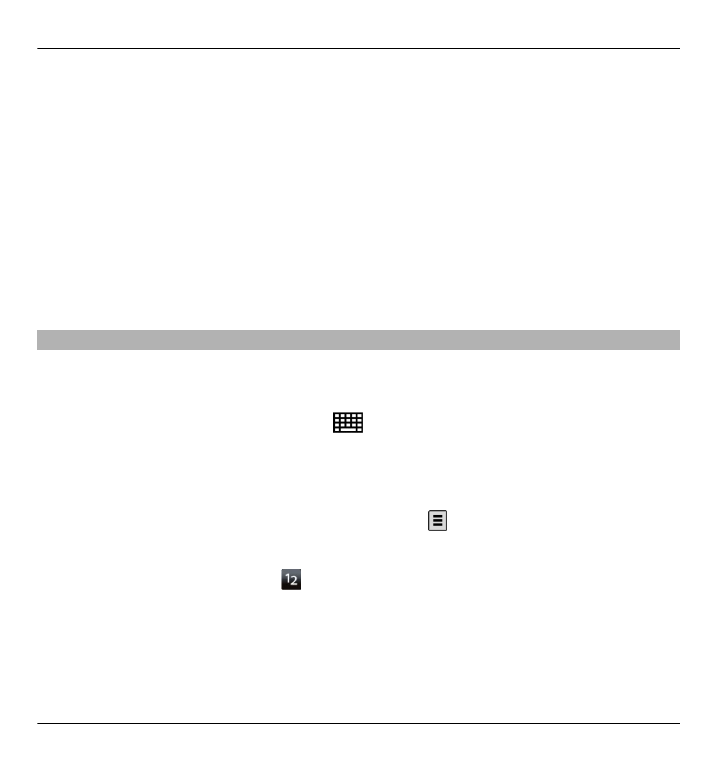
6 Numbers and symbols - Enter numbers and most commonly used special
characters.
7 Character accents - Select language character accents.
8 Space bar - Insert a space.
9 Arrows - Move the cursor backward or forward.
10 Backspace - Delete the previously entered character.
11 Enter - Move the cursor to the next row or text input field. Additional functions
are based on the current context (for example, in the web address field of the
web browser, it acts as the Go button).
12 Input mode - Select the input method. When you select an item, the current
input method view closes, and the selected one opens.