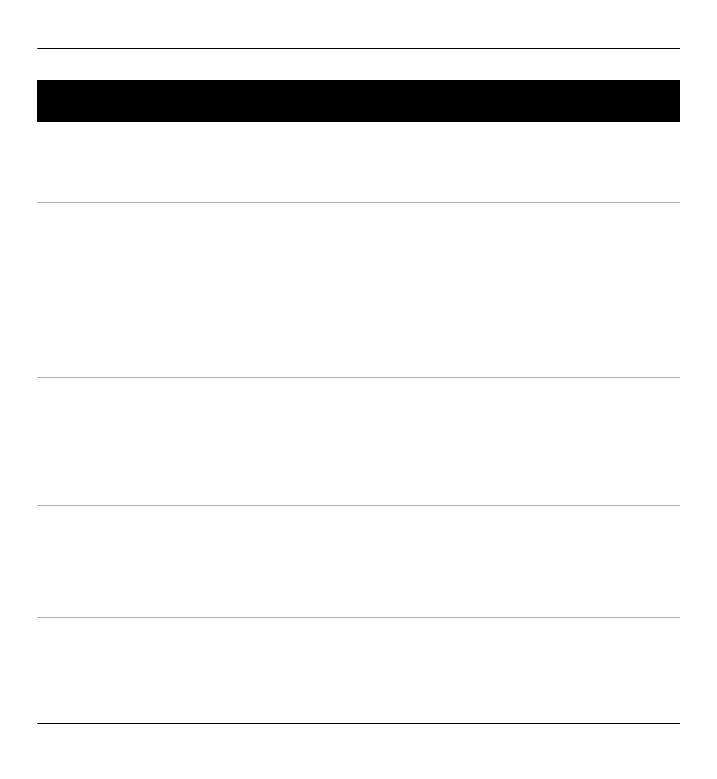
22. Troubleshooting
To view frequently asked questions about your device, see the product support
pages at www.nokia.com/support.
Q: What is my password for the lock, PIN, or PUK codes?
A: The default lock code is 12345. If you forget the lock code, contact your device
dealer. If you forget a PIN or PUK code, or if you have not received such a code,
contact your network service provider.
For information about passwords, contact your access point provider, for example,
a commercial internet service provider (ISP) or network service provider.
Q: How do I close an application that is not responding?
A: Press and hold the menu key.
Q: Why do images look smudgy?
A: Ensure that the camera lens protection windows are clean.
Q: Why do missing, discoloured, or bright dots appear on the screen every
time I switch on my device?
A: This is a characteristic of this type of display. Some displays may contain pixels
or dots that remain on or off. This is normal, not a fault.
Troubleshooting 169
© 2011 Nokia. All rights reserved.
Select and hold the application icon, and select
Exit
.
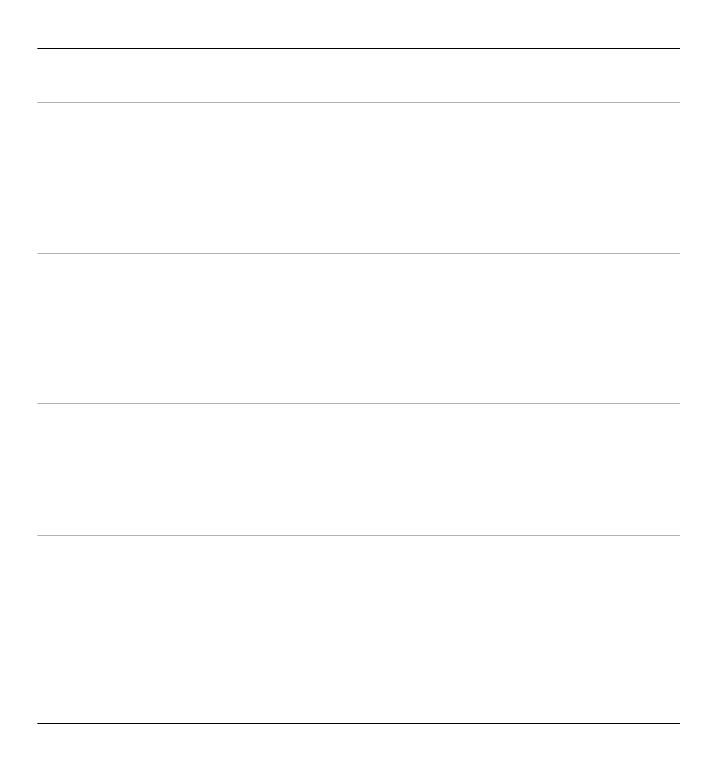
Q: Why can’t I find my friend’s device while using Bluetooth connectivity?
A: Check that both devices are compatible, have activated Bluetooth connectivity,
and are not in hidden mode. Check also that the distance between the two devices
is not over 10 metres (33 feet) and that there are no walls or other obstructions
between the devices.
Q: Why can’t I end a Bluetooth connection?
A: If another device is connected to your device, you can end the connection from
the other device or deactivate Bluetooth connectivity in your device. Select
Menu
>
Settings
and
Connectivity
>
Bluetooth
>
Bluetooth
>
Off
.
Q: Why can't I see a wireless LAN (WLAN) access point even though I know I'm
within its range?
A: The WLAN access point may use a hidden service set identifier (SSID). You can
only access networks that use a hidden SSID if you know the correct SSID, and have
created a WLAN internet access point for the network on your Nokia device.
Q: How do I turn the wireless LAN (WLAN) off on my Nokia device?
A: The WLAN on your Nokia device turns off when you are not connected or trying
to connect to another access point, or not scanning for available networks. To
further reduce battery consumption, you can specify that your Nokia device does
not scan, or scans less often, for available networks in the background. The WLAN
turns off in between background scans.
To change the background scan settings, do the following:
170 Troubleshooting
© 2011 Nokia. All rights reserved.
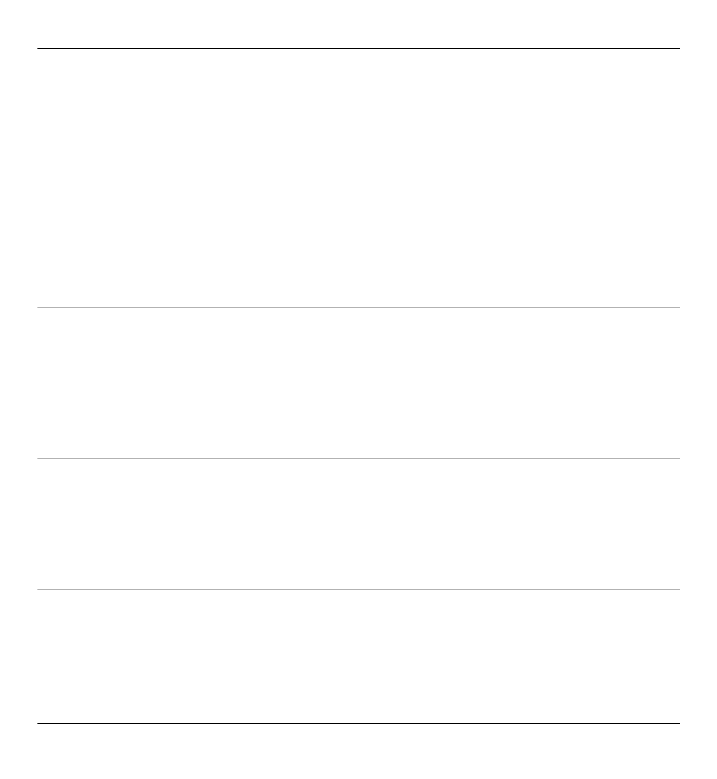
1 Select
Menu
>
Settings
and
Connectivity
>
Wireless LAN
>
Options
>
Settings
.
2 To increase the background scan time interval, adjust the time in
Scan for
networks
. To stop background scans, select
Options
>
Settings
>
Show
WLAN availability
>
Never
.
3 To save your changes, select
Back
.
When
Show WLAN availability
is set to
Never
, the WLAN availability icon is
not displayed in the home screen. However, you can still manually scan for
available WLAN networks, and connect to WLAN networks as usual.
Q: What do I do if the memory is full?
A: Delete items from the memory. If
Not enough memory to perform operation.
Delete some data first.
or
Memory low. Delete some data from phone
memory.
is displayed when you are deleting several items at the same time, delete
items one by one, beginning with the smallest items.
Q: Why can’t I select a contact for my message?
A: The contact card does not have a phone number, address, or e-mail address. Select
Menu
>
Contacts
and the relevant contact, and edit the contact card.
Q: How can I end the data connection when the device starts a data
connection again and again?
A: The device may be trying to retrieve a multimedia message from the multimedia
message centre. To stop the device from making a data connection, select
Menu
>
Messaging
and
Options
>
Settings
>
Multimedia message
>
Multimedia
retrieval
. Select
Manual
to have the multimedia messaging centre save messages
Troubleshooting 171
© 2011 Nokia. All rights reserved.
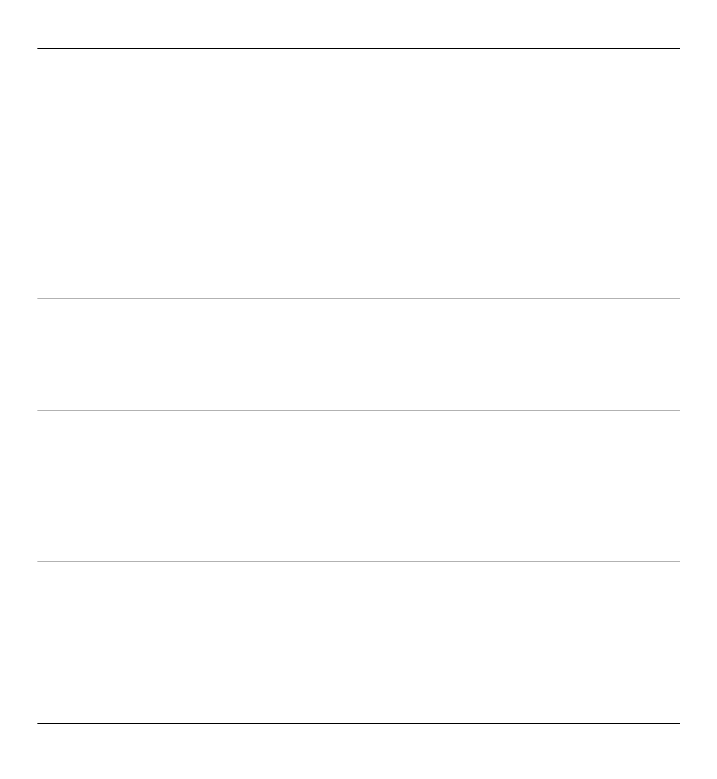
to be retrieved later, or
Off
to ignore all incoming multimedia messages. If you
select
Manual
, you receive a notification when you have a new message in the
multimedia message centre. If you select
Off
, the device does not make any network
connections related to multimedia messaging.
To set the device to use a packet data connection only if you start an application or
action that needs it, select
Menu
>
Settings
and
Connectivity
>
Admin.
settings
>
Packet data
>
Packet data connection
>
When needed
.
If this does not help, switch the device off and then on again.
Q: Can I use my Nokia device as a fax modem with a compatible PC?
A: You cannot use your device as a fax modem. However, with call diverting (network
service), you can divert incoming fax calls to a fax number.
Q: How do I calibrate the screen?
A: The screen is calibrated at the factory. If it is necessary to recalibrate the screen,
select
Menu
>
Settings
and
Phone
>
Touch input
>
Touch screen calibration
.
Follow the instructions.
Q: Why do I get the error message Expired certificate or Certificate not valid
yet when I am installing a downloaded application?
A: If
Expired certificate
or
Certificate not valid yet
is displayed, even if the
certificate should be valid, check that the current date and time in your device are
correct. You may have skipped the setting of date and time when starting the device
for the first time, or the mobile network may have failed to update these settings
to your device. To resolve this, select
Menu
>
Settings
and
Phone
>
Phone
172 Troubleshooting
© 2011 Nokia. All rights reserved.
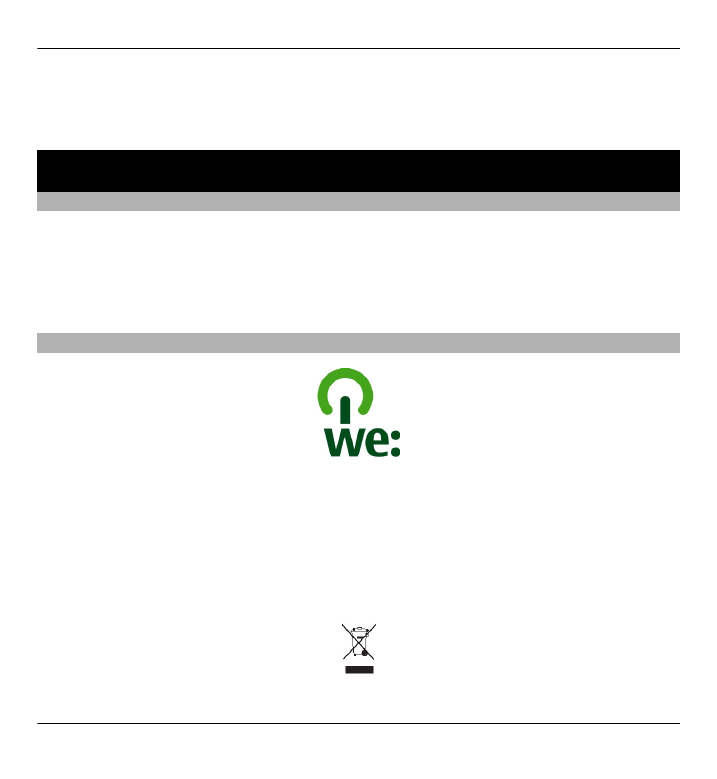
mgmt.
>
Factory settings
. Restore the factory settings, and when the device
restarts, set the correct date and time.