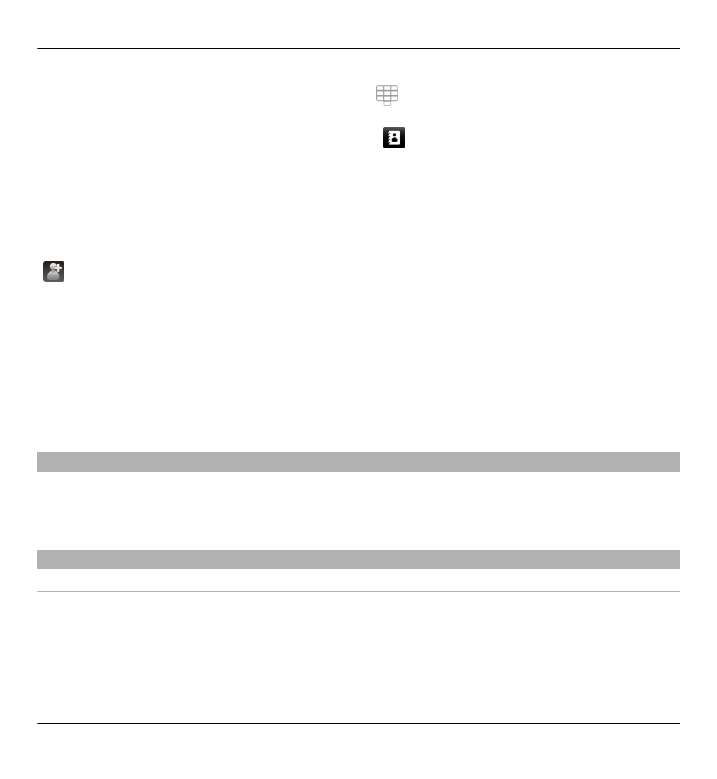
Touch screen actions
Tap and double-tap
To open an application or other element on the touch screen, you normally tap it
with your finger or the stylus. However, to open the following items, you must tap
them twice.
Get started 31
© 2011 Nokia. All rights reserved.
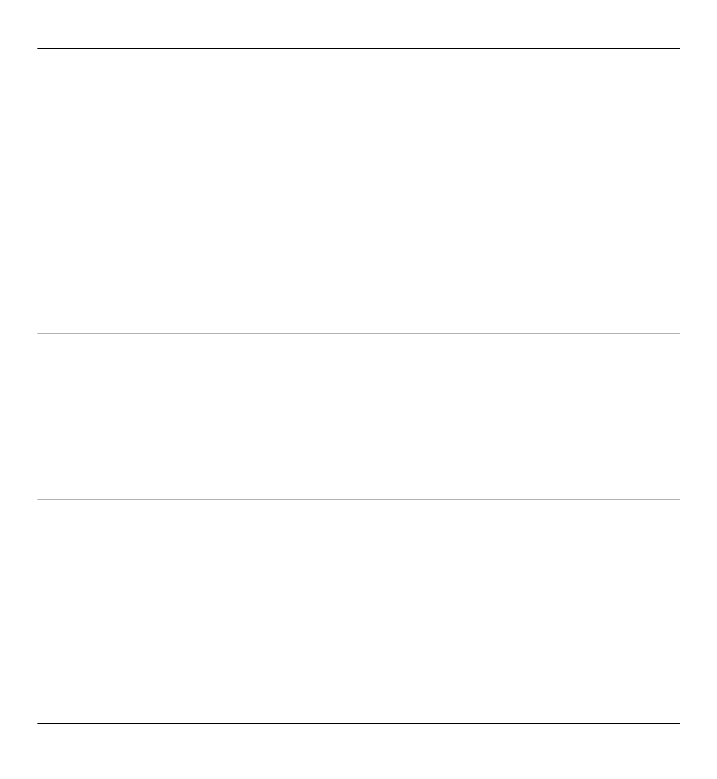
•
List items in an application, such as the Drafts folder in the folder list in
Messaging
Tip: When you open a list view, the first item is already highlighted. To open
the highlighted item, tap it once.
•
Applications and folders in the menu when using the list view type
•
Files in a file list, for example, an image in the images and videos view in Gallery.
If you tap a file or similar item once, it is not opened, it becomes highlighted.
To see the options available for the item, select
Options
or, if available, select
an icon from a toolbar.
Select
In this user documentation, opening applications or items by tapping them once or
twice is called "selecting". If you need to select several items in a sequence, the
menu items to select are separated by arrows.
Example: To select
Options
>
Help
, tap
Options
, and then tap
Help
.
Drag
To drag, place your finger or the stylus on the screen, and slide it across the screen.
Example: To scroll up or down on a web page, drag the page with your finger or
stylus.
32 Get started
© 2011 Nokia. All rights reserved.
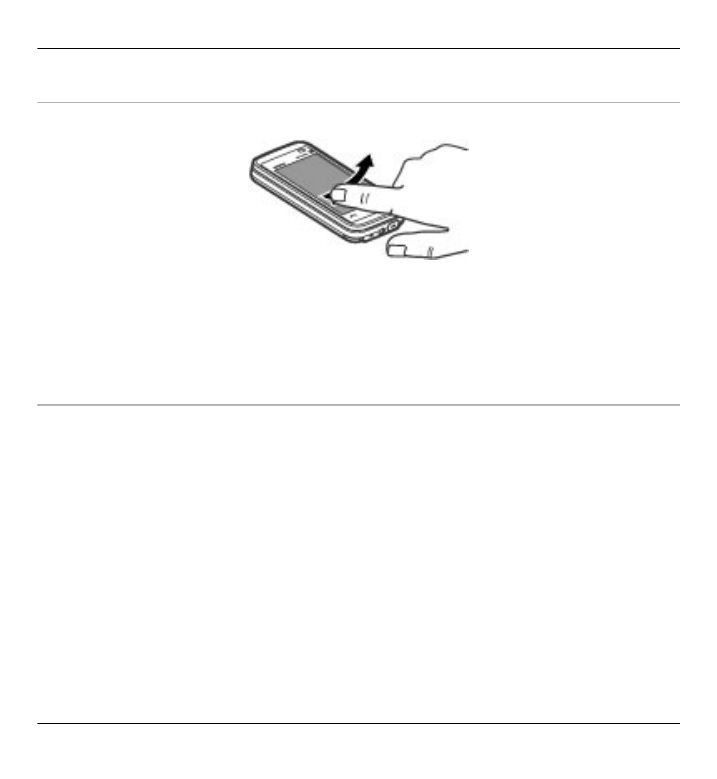
Swipe
To swipe, slide your finger quickly left or right on the screen.
Example: When viewing an image, to view the next or previous image, swipe the
image left or right, respectively.
Screen unlocking with swipe
Swipe to unlock the touch screen
To unlock the touch screen without answering a call, swipe from right to left. The
ringing tone is muted automatically. To answer the call, press the call key, or to
reject the call, press the end key.
Swipe to answer a call
To answer an incoming call, swipe from left to right.
Swipe to stop an alarm
To stop a sounding alarm, swipe from left to right. To snooze the alarm, swipe from
right to left.
Get started 33
© 2011 Nokia. All rights reserved.
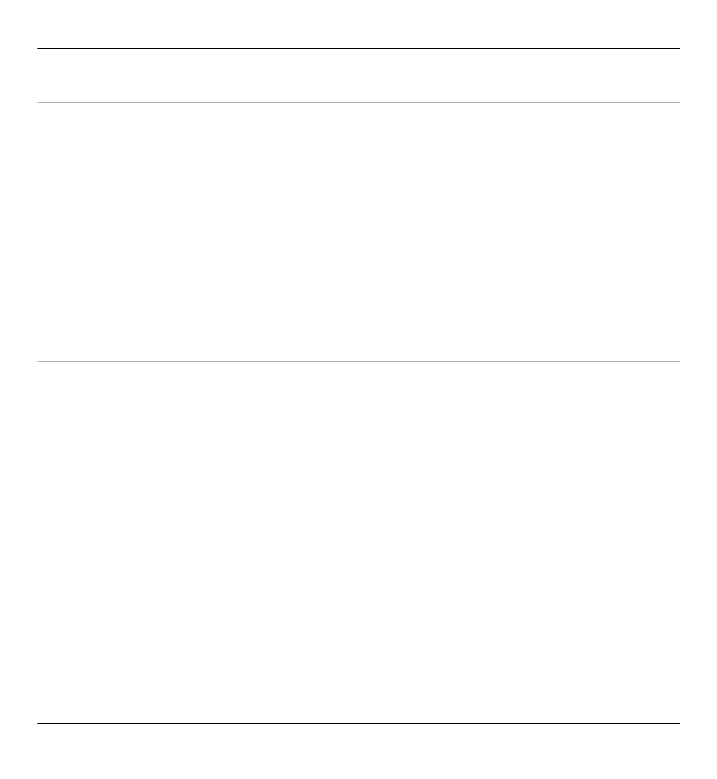
Scroll
To scroll up or down in lists that have a scroll bar, drag the slider of the scroll bar.
In some list views, you can scroll by placing your finger or stylus on a list item and
dragging up or down.
Example: To scroll through contacts, place your finger or stylus on a contact, and
drag up or down.
Tip: To view a brief description of icons and buttons, place your finger or stylus on
the icon or button. Descriptions are not available for all icons and buttons.
Touch screen backlight
The touch screen backlight is turned off after a period of inactivity.
To turn the screen backlight on, tap the screen.
If the touch screen and keys are locked, tapping the screen does not turn the screen
backlight on. To unlock the screen and keys, slide the lock switch.
34 Get started
© 2011 Nokia. All rights reserved.